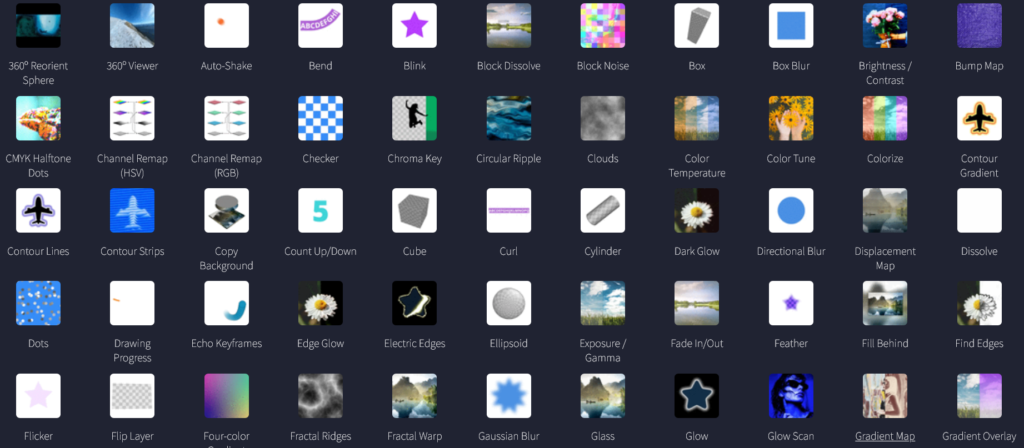Effects allow you to stylize and enhance layers in your Alight Motion projects. They can be used to create unique visual styles.
Effects modify the appearance of layers using things like:
Color adjustments Blurring and sharpening Distortions and warping Lighting effects Animated transitions Textures and patterns Repeats and kaleidoscope effects Multiple effects can be added to a layer and customized for unique looks.Adding Effects in Alight Motion
Effects allow you to stylize and enhance your layers and animations in Alight Motion.
How to Add Effects
To add an effect to a layer:
Select the layer Tap on Effects in the toolbar Choose an effect from the browser
You can add multiple effects to the same layer and customize each effect’s settings.
Copying Effects Between Layers
Copying effects save time recreating the same look:
Select the layer with the effects applied Tap Copy Layer in the edit menu Choose the target layer Tap Paste Effects in the edit menu This copies all effects from one layer to another in a single click.
Most Popular Effects Some of the most commonly used effects in Alight Motion include:
Lens Blur – Realistic blur simulating camera depth of fieldVignette – Subtly darkens edges of the frame to focus attentionChroma Key – Makes green screen background transparentMotion Blur – Blurs in the direction of movementGlow – Adds a bright glow that shines outwardLight Leaks – Creates rays of light originating from bright areasGlitch – Distorts with digital artifact effectsPixelate – Reduces resolution for pixelated 8-bit styleColor Temperature – Makes footage warmer or coolerSharpness – Enhances edges and details for a sharper imageThe effects library has over 100 effects covering a wide range of looks and styles to explore. Effects open up endless creative options for animations and motion graphics in Alight Motion
All effects in Alight Motion 360o Reorient Sphere – Wraps the layer into a spherical shape. Can adjust zoom and perspective. 360o Viewer – Displays the layer as an interactive 360-degree view. Lets you rotate and zoom. Auto-Shake – Automatically shakes the position of the layer in an oscillating motion. Bend – Bends and curves the layer into an arc shape. Can adjust bend angle and direction. Blink – Makes the layer blink in and out repeatedly like an eye. Controls blink speed and timing. Block Dissolve – Dissolves layer using a mosaic block pattern. Customize block size. Block Noise – Overlays animated, noisy blocks that change over time. Box – Maps layer onto the sides of the 3D box and reflect. Can rotate and adjust perspective. Box Blur – Blurs layer using a box-shaped kernel. More blurred towards the edges than the center. Brightness/Contrast – This lets you adjust the brightness and contrast of the layer. Bump Map – Uses brightness of the second layer to create a 3D bump texture effect. CMYK Halftone Dots – Breaks layer into dot pattern using CMYK colors. Control dot size and angle. Channel Remap – Remaps color channels to create psychedelic effects. Works on RGB and HSV. Checker – Overlays animated checkerboard pattern. Customize checker size and colors. Chroma Key – Makes green/blue screen background transparent based on color. The key color is adjustable. Circular Ripple – Creates the effect of ripples emanating outward in circular shapes. Clouds – Overlays were moving the cloud’s texture. Can loop and control speed. Color Temperature – Adjusting the temperature makes the image warmer (orange) or cooler (blue). Color Tune lets you adjust the hue, saturation, and brightness of the layer’s colors. Colorize – Tints the layer with a single color overlay. The color is customizable. Contour – Converts bright and dark areas into contours, lines, or gradients. Copy Background – Copies background behind any transparent areas of the layer. Count Up/Down – Animated counter that counts up or down from a set value. Cube – Maps layer onto a 3D cube and reflect. Perspective and rotation can be adjusted. Curl – Curls the edges of the layer inwards or outwards. Control curl amount and radius. Cylinder – Wraps the layer into a cylindrical shape. Perspective is adjustable. Dark Glow – Adds a glowing shadow effect. It can control color, size, and distance. Directional Blur – Blurs layer in a specific direction based on a blur angle. Displacement Map – Uses a second layer to distort the first based on brightness. Dissolve – Animated dissolve transition. Customizable direction, width, and softness. Dots – Breaks layer into a dot pattern. Control dot size, spacing, and shape. Drawing Progress – Animates a progressing drawing/painting effect. Echo – Creates trail effect where echoes fade out over time. Control spacing, decay, and more. Edge Glow – Adds a bright glow from the layer’s edges. Electric Edges – Stylizes edges with animated electric arcs. Customizable arc thickness and frequency. Ellipsoid – Maps layer onto an ellipsoid 3D shape. Can adjust perspective and rotation. Exposure/Gamma – This lets you adjust the exposure and gamma levels of the layer. Fade In/Out – Animated fade in or out over time. Control fade direction, width, and softness. Feather – Blurs/feathers semi-transparent edges of the alpha channel. Adjust feather amount. Fill Behind – Fills empty transparent areas with a solid color. Useful for text effects. Find Edges – Creates outline effect by detecting sharp color transitions. Flicker – Makes the brightness of the layer flicker randomly. Control flicker speed and smoothness. Flip Layer – Flips layer horizontally or vertically. Useful for transitions. Four-color Gradient – Applies gradient using four customizable colors. Control gradient direction. Fractal – Various effects that apply fractal noise distortion. Gaussian Blur – Blurs layer using Gaussian distribution algorithm. More natural than Box Blur. Glass – Gives layer a glass-like appearance, with glossiness and distortion. Glow – Adds a bright glow effect that emanates outward. Lots of color and style options. Glow Scan – Animated glow effect that scans horizontally across the layer. Gradient – Overlays a linear color gradient. Control gradient colors and direction. Grid – Overlays grid pattern. Customize grid line width, color, thickness, and more. Halftone – Applies halftone effect making the image look printed. Control dot shape and angle. Heart – Converts bright areas into animated heart shapes. Lots of options for customization. Hexagon – Arrange the layer in a hexagon pattern. Options for spacing, rotation, and more. Highlights/Shadows – This lets you separately adjust the highlights and shadows of the layer. Hollow Box – Applies 3D effect making edges look beveled/carved. Adjust depth and lighting. Hot Color – Isolates hot-colored areas of the image like reds/yellows. Adjust threshold. Hue Shift – Shifts hue values of pixels. It can create psychedelic color effects. Inner Effects – Various distortions like pinch or bulges are applied from the center. Invert – Inverts the colors of the layer to their opposite values. Iridescence – Adds a shimmery rainbow-colored glint to the layer. Kaleidoscope – Repeats layer in kaleidoscopic pattern. Control symmetry and rotation. Lens Effects – Various camera lens-inspired effects like blur and flare. Light Effects – Adds rays, glows, and glints emanating from bright parts of a layer. Lightning – Generates animated lightning bolt effect. Customize branches, color, and speed. Linear – Repeats layer in a linear striped pattern. Control stripe width/spacing. Long Shadow – Adds shadows that extend a long distance from the layer. Adjust angle, distance, and color. Luma Key – Makes dark areas transparent based on luminance. Useful for green screen effects. Magnify – Magnifies the background layer based on the alpha channel of the foreground layer. Mask Blur – Selectively blurs masked portions of the layer. Adjust mask shape and blur amount. Matte Choker – Shrinks semi-transparent areas of an alpha channel. Customize choke amount. Mirror – Repeatedly flips and mirrors the layer. Lots of mirror direction options. Mosaic – Pixelates layer into rectangular tiles like a mosaic. Control tile size and shape. Motion Blur – Blurs in the direction of movement. Useful for creating speed effects. Move Along Path – Animates layer moving along a path. Customize path shape and motion. Noise – Overlays procedural noise pattern. Lots of types like grain, analog, and pixelated. Octahedron – Maps layer onto 3D octahedron shape. Adjustable perspective and rotation. Offset – Repeats layer repeatedly, offset from itself. Create seamless patterns. Omino – Adds various paper folding and crumpling effects. Oscillate – Oscillates properties like scale up and down over time. Control frequency and amplitude. Palette Map – Reduces colors to a fixed color palette. Useful for posterized effect. Pinch/Bulge – Pinches layer inwards or bulges it outwards. Position the effect using a center point. Pixelate – Adds pixelated effect to simulate low resolution. Adjust pixel size. Polar – Distorts layer into concentric circles based on polar coordinates. Posterize – Reduces a number of colors to make an effect look hand-painted. Adjust a number of levels. Precise Box Blur – Blurs edges less than center-like box blur but with more precision. Pulse – Makes properties like opacity or size pulse in and out repeatedly. Pyramid – Maps layer onto a 3D triangular pyramid shape. Adjust perspective and rotation. RGB Split – Separates red, green, and blue channels creating a rainbow effect. Adjust channel shifting. Radial – Creates radial distortions emanating from a central point. Random – Applies random jitter movement or displacement to layer. Raster Extrude – Makes layer shapes look 3D by adding depth. Control lighting and shading. Rays – Generates rays emanating from bright parts of the layer. Lots of customization options. Repeat – Repeats layer in patterns like circles, grids, and mirrors. Replace Color – Replaces a targeted color range with another color. Adjust tolerance. Ribbon – Distorts layer into a spiraling ribbon shape. Adjust width, twist, and more. Roughen Edges – Adds random noisy distortion along the edges of the layer. Saturation/Vibrance – This lets you adjust the saturation and vibrance of colors. Scatter – Repeats layer randomly scattered. Control scatter area and density. Sharpen – Sharpens layer by enhancing edges and details. Simple Starfield – Generates animated Starfield background. Adjust speed, star size, and more. Smooth – Smooths and softens edges by blurring rough areas. Soft Glow – Adds a gentle, diffused glow effect. Control glow size, opacity, and more. Solid – Fills layer with a solid color. Useful as colored background. Spectral – Applies spectral rainbow colors to bright areas. Spherize – Wraps layer into a spherical shape. Adjust perspective and rotation. Spin – Spins layer at controlled speed and direction. Add blur for extra effect. Spin Blur – Spins layer while adding motion blur for spinning illusion. Spin Streaks – Creates streaks that emanate outwards during a spin. Spot Color – Isolates specified color while making the rest grayscale. Adjust tolerance. Squeeze – Squeezes layer horizontally or vertically. Position using the center point. Star – Generates star shapes from bright areas. Lots of star-style options. Star Polyhedron – Maps layer onto complex 3D star-shaped polyhedron surface. Starfield – Generates animated Starfield background. Customize speed, star size, and more. Stretch – Stretches layer non-uniformly in the horizontal or vertical direction. Stripes – Overlays striped pattern. Adjust spacing, angle, and thickness. Stroke – Animates drawing a stroked outline over time. Lots of art style options. Swing – Makes layer swing as if on a hinge. Adjust swing amount and size. Swirl – Swirls layer contents circularly. Control swirl amount, position, and angle. Text – Various animated text effects like scrambler, spacing, and jitter. Three-axis Cross – Repeats layer on three axes creating a reflective kaleidoscope effect. Threshold – Converts an image to high-contrast black and white. Adjust threshold level. Tile – Repeats layer as a tiled pattern. Many types, like hexagons, circles, and diamonds. Time – Effects like echo and blur tied to time position rather than keyframes. Torus – Maps layer onto 3D ring-shaped torus surface. Can customize perspective. Tunnel – Distorts layer into tunnel perspective. Adjust tunnel distance and angle. Turbulence – Applies turbulent water distortion effect. Control speed and complexity. Turbulent Displace – Uses fractal noise to distort layer position. Unsharp Mask – Sharpens layer by enhancing edges and details. Vignette – Blurs edges, leaving the center sharp, like the camera lens vignette effect. Voronoi – Generates voronoi cell pattern based on bright points in the layer. Wave Warp – Warps layer using wave pattern. Lots of types like arc, bulge, and flap. Wipe – Animates transition wipe effects revealing underlying layers. Zoom – Blurs layer radially like a zoom effect. Position the zoom center point.