Text and titles are useful for adding annotations, captions, credits, and more to your Alight Motion projects.
How to Add Text
To add a text layer:
- Tap the Add Layer button
- Select the Text tab
- Type your text in the text box that appears
- Customize font, size, alignment, color, etc.
- Tap the checkmark when done
The text will be added as a new layer.
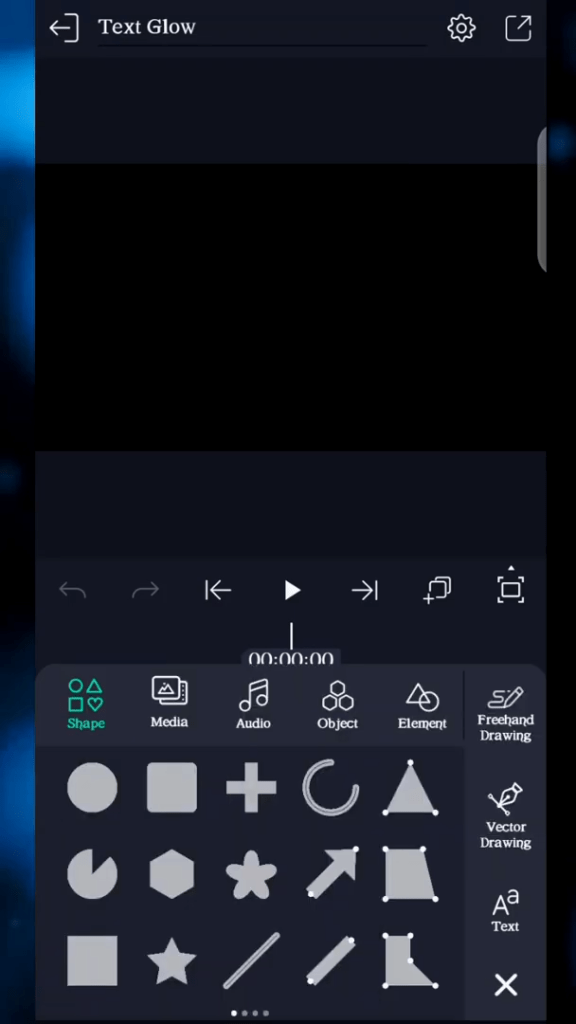
Adding Effects to Text
To add effects to text:
- Select the text layer
- Tap Effects in the toolbar
- Browse the effects and select one to apply
- Customize the effect parameters
You can add multiple effects to the same text layer too.
Some useful text effects are Outline, Long Shadow, Lens Flare, Channel Shift, Gradient Overlay, and more.
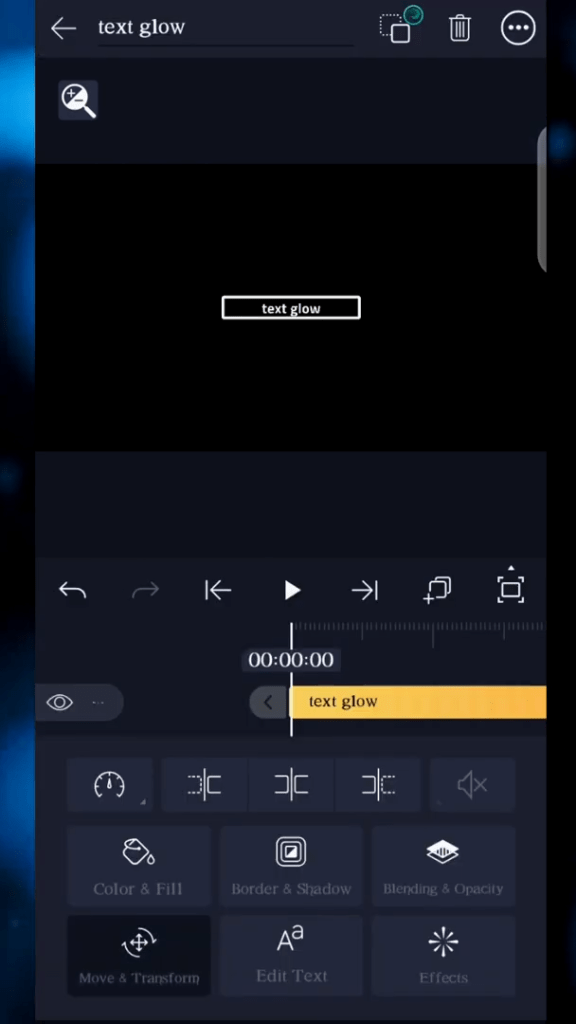
Text Effects in Alight Motion
Alight Motion has a wide range of text effects to stylize and animate your text layers:
- Transform – Warp, bend, twist, rotate, scale, position text. Lots of creative options.
- Spacing – Adjust the spacing between letters evenly or randomly. Spread out or condense text.
- Size – Animate text size using keyframes. Make text grow or shrink over time.
- Jitter – Add chaotic shaking and jittering animation to the text. Control amount and speed.
- Randomizer – Randomly rearrange the order of letters with each refresh. Provides unique variations.
- Reverse – Reverse order of letters in the text. It can animate the reverse effect.
- Flip – Flips text vertically and/or horizontally. Animate flip for transitions.
- Offset – Animates text letters shifting position over time. Create cascade effects.
- Overlay – Overlays animated effects like glitch, pixelate, and vortex on text.
- Blur – Blur text using various blurring algorithms like Gaussian motion.
- Gradient – Apply linear color gradients to text fill for smooth fades.
- Outline – Outline text stroke with adjustable width, color, and opacity.
- Progress – Animate text gradually appearing over time. Control reveals direction.
- Type-on – Simulates typing effect with characters appearing sequentially.
- Filler – Replaces characters with icons, shapes, or custom symbols.
- Replace – Replace specific characters or text ranges with other characters.
- Scramble – Randomly scramble characters over time for a digital glitch effect.
- And many more!