Animations in Alight Motion refer to the dynamic and moving elements that can be added to videos, creating visual interest and engagement. These animations can include text, shapes, images, and other graphical elements that move, transform, and transition throughout the video.
Animations play a crucial role in video editing as they bring life and energy to the visuals. They capture the viewer’s attention, making the content more captivating and memorable. Animations can convey emotions, ideas, and information in a way that static images or text alone cannot. They enhance storytelling by adding depth, excitement, and creativity to the video.
How can animations enhance your video projects?
Animations can enhance video projects in various ways:
- Visual Appeal: Animations make videos appealing by adding movement and excitement to otherwise static scenes.
- Storytelling: They help convey complex ideas, transitions, and narratives, making the story more engaging.
- Branding: Animations can incorporate logos, mascots, or consistent visual elements, reinforcing brand identity.
- Emphasis: They highlight key points, text, or objects, directing the viewer’s attention to important details.
- Transitions: Smooth animations provide seamless transitions between scenes, creating a professional and polished look.
Creating Stunning Animations in Alight Motion
To ensure high-quality animations, you can download Alight Motion 60 FPS (frames per second) version from the official website. This version supports smoother animations due to the higher frame rate.
- Import Media: Import your video footage, images, audio files, and any other elements you want to animate into Alight Motion’s media library. Organize assets into folders for easy access.
- Layering: Arrange your media assets on different layers on the timeline to control their sequence and appearance. Use layering to separate foreground and background elements.
- Animating Elements: Select an element on the timeline, go to the “Keyframes” menu, set the initial property state, move along the timeline, and gradually change the properties, like position, scale, rotation, etc., to create animation over time.
- Transitions: Use Alight Motion’s transition effects to smoothly move between scenes, clips, or layer animations. Experiment with various transition styles, like slides, wipes, fades, etc., to find the perfect fit.
- Effects: Apply effects to take your animations to the next level. Use blurs, color adjustments, distortions, glitches, and filters to enhance animated elements creatively.
- Audio: Sync animations to background music beats or sound effects using the audio waveform for added impact.
- Masking: Strategically mask layers using shape, draw, or plugin masks to reveal animations creatively over time.
- Text Presets: Choose from hundreds of animated text presets to easily create kinetic typography for titles, lower thirds, etc.
- Keyframing: Master interpolation curves and spacing keyframes appropriately for smooth, professional motion and transformations.
- Pre-composing: Nest complex animations in their own timelines as pre-comps for better organization.
Techniques for achieving professional-looking animations in Alight Motion
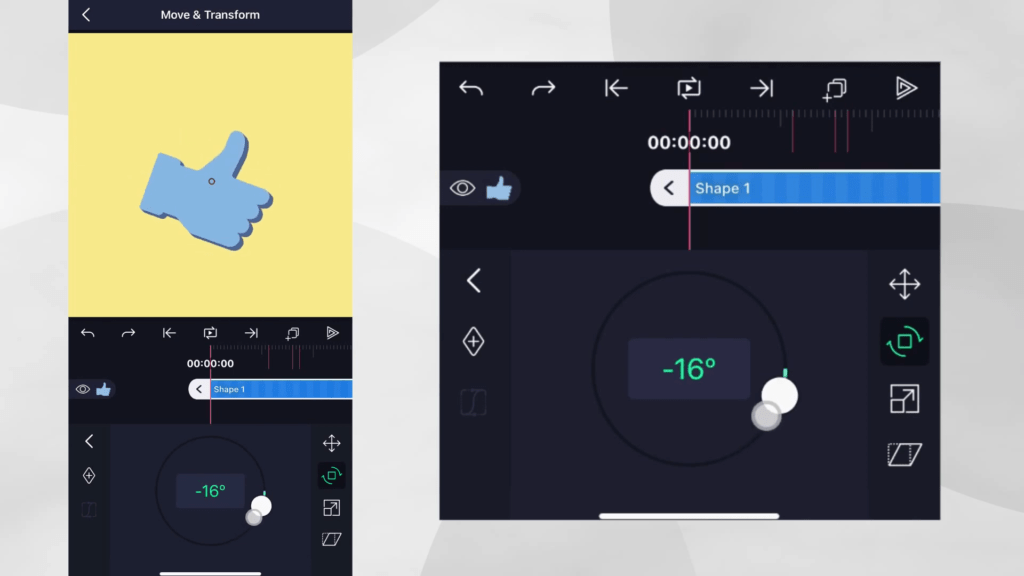
- Storyboard: Plan your animations using a storyboard to maintain a cohesive flow beforehand.
- Timing: Pay attention to the timing of animations; adjust the duration of each keyframe for a natural and appealing movement.
- Easing: Use easing functions to control the acceleration and deceleration of animations, avoiding abrupt changes.
- Consistency: Maintain consistent design elements, colors, and fonts to create a polished look.
- Trial and Error: Don’t be afraid to experiment. Try different techniques and iterate to achieve the desired effect.
Transition Animation Packs for Alight Motion
Transition animation packs in Alight Motion contain pre-designed animations that you can easily integrate into your videos. These packs offer a variety of transitions, such as fades, wipes, slides, and more.
How to use transition animation packs in Alight Motion?
- Download and Import: Download the desired transition animation pack from a trusted source. Import it into Alight Motion.
- Apply Transition: Drag and drop the chosen transition between two clips on the timeline.
- Customization: Adjust the duration and properties of the transition, ensuring it suits your video’s style.
Showcase of popular transition animation packs for Alight Motion
| Pack Name | Description |
|---|---|
| Elegant Transitions | Offers smooth and stylish transitions for a professional touch. |
| Creative Cuts | Includes unique and artistic transitions to add flair to your videos. |
| Dynamic Slides | Provides dynamic and energetic slide-based transitions. |
Advanced Animation Techniques in Alight Motion
Alight Motion offers advanced tools for more intricate animations:
- Masking: Conceal or reveal parts of an element for complex animations.
- Parenting: Create hierarchies between elements for synchronized animations.
- Particle Systems: Generate particles for effects like smoke, fire, or stars.
- Motion Tracking: Attach elements to moving objects in videos for realistic animations.
How to create complex and dynamic animations in Alight Motion?
- Layer Interplay: Experiment with layer blending modes and interactions for visually appealing compositions.
- Masking Magic: Utilize masks to create revealing animations, transitioning from one element to another seamlessly.
- Particle Play: Use particle systems to add magical or atmospheric effects to your animations.
- Tracking Techniques: Employ motion tracking for elements to follow objects in your video, such as text sticking to a moving car.
Tips and tricks for mastering advanced animation techniques in Alight Motion
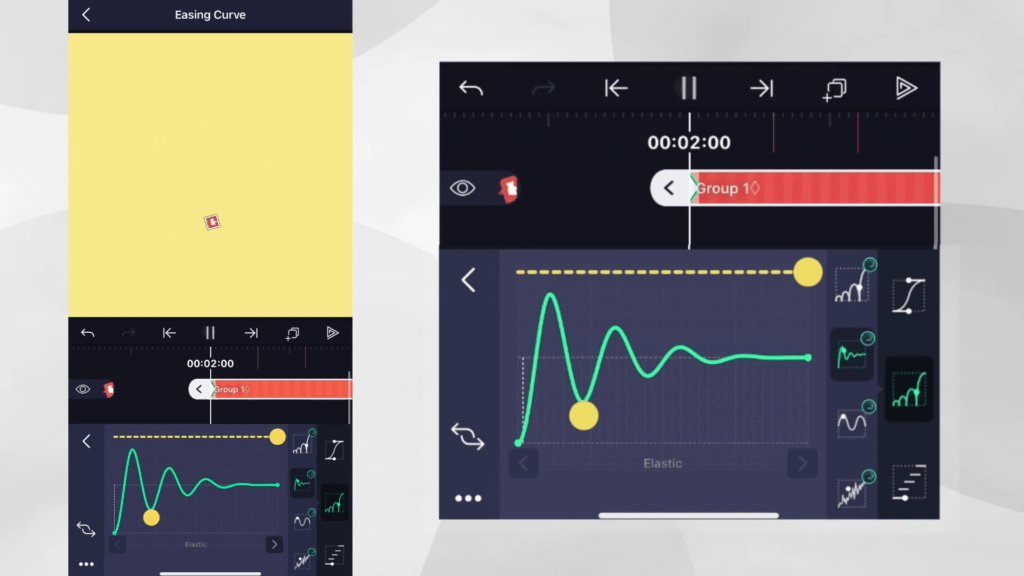
- Hierarchy Management: Organize your layers and parent-child relationships for precise control.
- Bezier Curves: Use Bezier curves for smoother and more customizable motion paths.
- Particle Settings: Tweak particle system parameters for desired particle behavior.
- Tracking Finesse: Refine motion tracking by adjusting tracking points and refining keyframes.
Animation Inspiration and Examples in Alight Motion
Explore a gallery of animations created using Alight Motion, showcasing the versatility and creative potential of the software.
A step-by-step breakdown of popular animation styles in Alight Motion
- Text Animations: Craft eye-catching text animations with keyframes for movement, scaling, and color changes.
- Logo Reveals: Design captivating logo reveals using animations that gradually unveil the logo.
- Infographics: Create informative animations that display data and facts in engaging ways.
- Character Animation: Animate characters with layered elements for lifelike movements.
How to recreate specific animation effects in Alight Motion?
Choose an animation effect from the showcase and follow these steps:
- Analyze Effect: Break down the animation into its components – movement, transitions, effects, etc.
- Element Setup: Import or create the necessary elements and arrange them on layers.
- Keyframing: Set keyframes at appropriate points along the timeline to control the animation.
- Transitions: Use transitions or masks for seamless movements between elements.
- Effects: Apply filters and effects to enhance the final result.
Experiment, practice, and adapt the technique to suit your creative vision.
With the foundational knowledge in these packs, you’re well on your way to mastering the art of animation in Alight Motion. Practice and creativity are your best allies in crafting stunning and captivating animations.